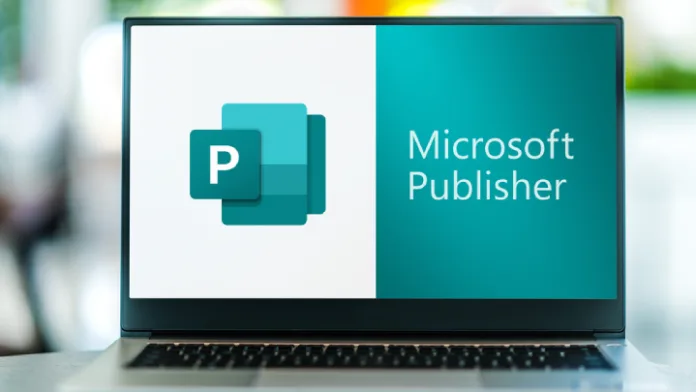The Article Tells The Story of:
- Think Microsoft Word is all you need? Think again—this forgotten tool lets you design pro-level flyers, cards, and posters in minutes.
- Microsoft Publisher hides advanced layout tricks behind a simple interface—no design degree needed.
- Want to turn boring PDFs into editable designs? One click does the job.
- Most users skip it… but that’s their biggest mistake.
What Is Microsoft Publisher?
Microsoft Publisher is a desktop publishing tool. Microsoft designed it to help people create print-ready content. Unlike Microsoft Word, which focuses on text formatting, Microsoft Publisher focuses on layout and design.
You can use Publisher to make:
- Greeting cards
- Posters
- Business cards
- Flyers
- Newsletters
- Brochures
- Postcards
You do not need to be a designer. Publisher uses templates and layout tools that make the job simple. This makes it a great option for small businesses, teachers, students, parents, or freelancers who want professional-looking designs.
Related:
- 10 Microsoft Word Hacks You Should Know in 2025 Published on May 1, 2025 SquaredTech
- 10 Microsoft PowerPoint Hacks That Will Instantly Improve Your Presentations Published on May 1, 2025 SquaredTech
Why Use Microsoft Publisher?
Publisher makes it easy to create high-quality publications. You can start from scratch or use built-in templates. It is simple to insert text, images, and design elements. Everything on the page is an object you can move, resize, or edit.
Let’s look at what you can do in Publisher:
Create Custom Projects
You can design many print materials using Publisher:
- Personalized invitations or greeting cards
- Posters for events or announcements
- Newsletters for clubs or organizations
- Business cards or branding materials
- Flyers, menus, or programs
- Postcards and brochures for marketing
Edit Layouts with Ease
Every piece of content is placed inside a “box.” These boxes are called objects. They can be text boxes, picture boxes, or shape boxes. You can easily move, edit, or resize each one.
To add text:
Click “Insert,” then select “Draw Text Box.” Click and drag to place your box. Then, type your content directly inside it.
To add images:
Go to “Home > Pictures.” Choose an image from your computer, OneDrive, or Bing search. Click the image to format it using the tools under the “Format” tab.
Use Templates and Building Blocks
Publisher offers hundreds of templates for common design tasks. You can choose from built-in layouts or search online for more.
To use a template:
- Click “File > New.”
- Choose a featured or built-in template.
- Click “Create.”
- Edit the design with your content.
Building blocks are pre-made design elements like titles, sidebars, and accents. Find them under “Insert > Building Blocks.” Drag and drop them into your design. You can also create your own building blocks for future use.
How to Convert PDF to PUB
If you have existing PDFs that you want to edit in Publisher, you can convert them to .pub files using a tool like Able2Extract PDF Converter.
Steps to convert PDF to PUB:
- Open your PDF in Able2Extract.
- Select the content you want to convert.
- Click “Convert to Publisher” on the toolbar.
- Save the new .pub file to your computer.
This helps you reuse older content in your new projects.
Essential Tools in Microsoft Publisher
Work with the Design Checker
The Design Checker helps you find layout or design problems before printing. You can open it by clicking “File > Info > Design Checker.” It appears on the right side of the screen.
This tool scans your publication and shows problems with layout, fonts, or images. It also gives suggestions on how to fix each issue.
Print Your Project
To print your design:
- Click “File > Print.”
- Choose your printer.
- Adjust the settings (paper size, layout, etc.).
- Click “Print.”
Always save your work before printing. For professional printing, use “File > Export > Pack and Go.” This lets you prepare your file for commercial printers, including high-quality formats and settings.
Quick Tips for Beginners
- Use text boxes to control text layout easily.
- Group objects to move and align multiple items at once.
- Save your work regularly to avoid losing progress.
- Try different templates to find the one that fits your needs.
- Use the “Help” section or Microsoft tutorials if you get stuck.
Learn Microsoft Publisher Step-by-Step
Microsoft offers free tutorials and support for Publisher. You can find these on the official Microsoft Publisher Help Page. These resources include videos, guides, and FAQs to help you learn more about each tool and feature.
Conclusion
Microsoft Publisher is an easy way to create professional-looking designs without special skills. Whether you want to make business cards, flyers, or brochures, Publisher gives you the tools to do it. Use templates, building blocks, and simple editing tools to create great content fast. If you are just starting out, follow this guide to learn the basics and try a few templates. You’ll be making print-ready designs in no time.
Let us know if you want more tips or templates for Microsoft Publisher.
Stay Updated: Tech News