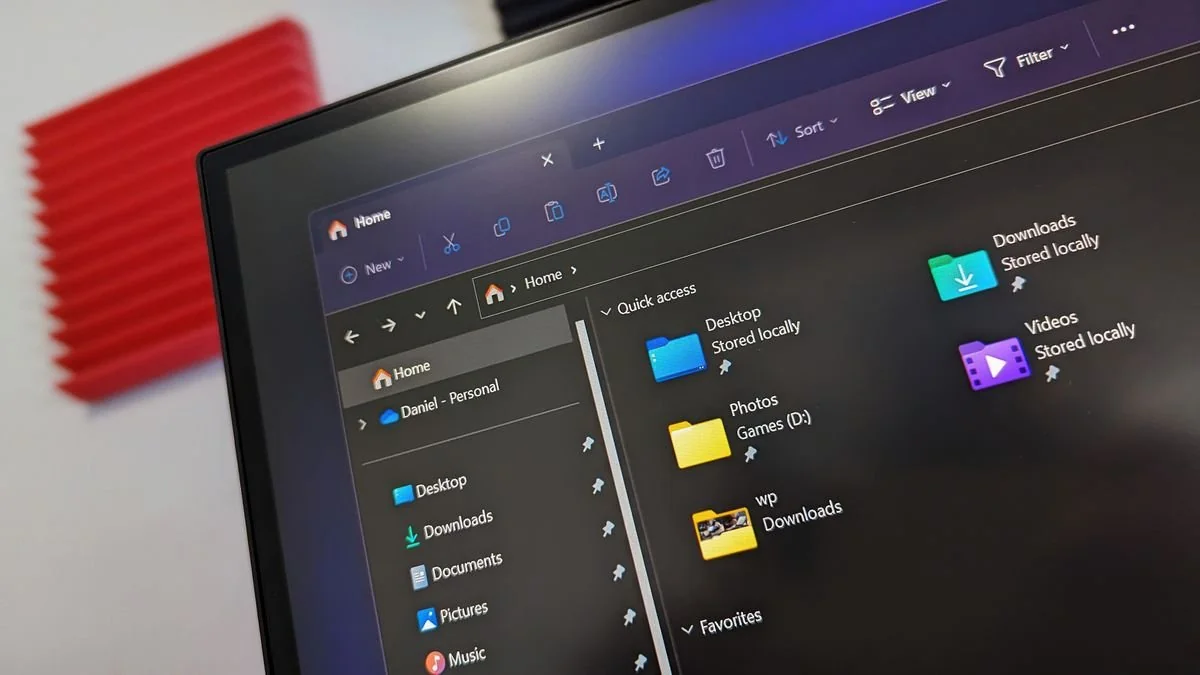You’re not alone if you feel frustration due to the nuisance and hassle caused by the Microsoft’s File Explorer. Be it the folder suggestions that don’t make much sense or the lack of peace from OneDrive, or perhaps the cluttered interface, many users get frustrated while trying to navigate the pre-installed Windows file management tool. There is good news: there is an alternative that doesn’t just rescue you from this problem but gives you a fully customizable and user-friendly experience: Files.
This article discovers why “Files” might be the answer to all your File Explorer nightmares, making you experience an effortless upgrade with better control and a cleaner interface. So, let’s head into its unique features, customization options, and how it beats the default File Explorer but still keeps things simple.
The Problem with Microsoft’s File Explorer
For years, Windows users have relied on File Explorer to manage their documents, photos, and other digital assets. Over time, though, the tool has become rather a chaotic mess. Here’s why:
- Messy Sidebar: The left-hand sidebar usually gets dominated by auto-populated suggested folders but hardly lists the ones you need. Then you find yourself scrolling through insignificant suggestions.
- OneDrive Hoisting: OneDrive is embarrassingly front and center in File Explorer, when the thinking is most people would actually prefer to be using something like Dropbox or Google Drive. And to make things worse, there isn’t an easy way to hide the thing.
- Ads in Your File Manager?: It got worse yet: They even included ads in File Explorer. They pulled it, but it leaves a real bad taste in your mouth; advertisements might at some point in time populate File Explorer.
All these make it arduous to access files quick. But imagine a solution that removes all the clutter while adding modern, user-centric features. Well, that’s exactly what Files is.
Files is the completely free file manager alternative for File Explorer on Windows. It boasts a very elegant design, lots of new features, and is minimally cluttered-though of course, that’s all down to personal preference, which pits it against File Explorer on equal footing.
The beauty behind Files is the simplicity. It by no means feels cluttered, and it’s absolutely user-friendly all while they offer a host of powerful features that really get it going to boost your productivity. And, for those concerned about the price-oversee it. Files offers a free edition. There is an $8.99 variant available on Microsoft’s Store, but the original installer is free to download directly from their website.
You can download Files here from the Microsoft Store or through their official website.
You’re in the Driver’s Seat with “Files”
The biggest difference between File Explorer and “Files” is how the latter really listens to you. You won’t have to deal with a user interface that’s just too ostentatious, nor will you have OneDrive shoved down your throat. Here’s how “Files” puts you in the driver’s seat:
- Sidebar: File Explorer doesn’t let you hide or remove sections in the sidebar entirely—and the app won’t remember your preferences if you do this. If you decide to hide a particular section, it won’t appear the next time you open the app.
- Equal Treatment for Cloud Services: While File Explorer favors OneDrive, Files treats all cloud services without a bias. You can easily integrate files in Dropbox, iCloud, Google Drive, and more, all displayed in the sidebar for quick access.
- Customize Home Page: You can fully personalize the home page in Files, so you can permanently hide or show certain sections there. In File Explorer, these settings are temporary and reset every time you open a new window.
Customization Settings
Now, in settings for instance, you have even more control. You can set what’s shown when right clicking on a file, change the color scheme of the app to your liking, or even set a custom background image for each folder. Though the last may be a bit unnecessary to some, it all fits into Files’ core philosophy: You’re in control of your file manager.
Personalization lovers might be interested in checking customization options on Files’ official GitHub page.
Try New Viewing Modes and More.
One of the beautiful features about Files is how it supports multiple viewing modes. With macOS Finder installed on your Mac, you can navigate folders in a tree-like structure through **Columns View- super convenient when navigating large directories using just your arrow keys.
Also included:
- Automatic View Detection: Files recognizes which view you may need given the folder contents. For example, when opening a folder that’s full of photos, it automatically shows large thumbnails which makes it very easy to pick out the file you want.
- Preview Pane: Files, like File Explorer, comes with a preview pane. It is more detailed than its predecessor, so the experience of managing files is richer.
- Command Palette: Surprisingly, one of the most potent tools is actually the Command Palette. You can invoke a search bar with Ctrl+Shift+P, making it possible to execute any command in your application without navigating menus. It’s perfect for keyboard shortcut enthusiasts who just can’t recall them all.
For more depth on these features, check out this comprehensive guide on Files features.
Overall, Files is a very customizable, nonmessy alternative to File Explorer. Whether you want to simplify the file management process, rid yourself of OneDrive dominance, or just have more control over how things look and function, Files does the job in spades. It solves many of the frustrations users have had with Microsoft’s File Explorer while offering powerful new tools like the Command Palette, customizable views, and equal treatment for cloud services.
If you are looking for an alternative to File Explorer, then this could be the answer you’ve been waiting for. And the best part, of course, is that it’s free!
Tired of the complicated Windows experience? Download Files and discover how it revolutionizes the way you manage your files.
It has been the native file management tool for Windows users. However, because it has become cluttered and frustrating over time, a major alternative is becoming very essential. Files, an open-source file manager, is coming out sleekly user-centric with everything in functionality-and much more. With more customization, advanced features, and equal treatment of cloud services, Files are an ideal File Explorer alternative that gives you complete control over your file management experience.
For More Updates : Technology