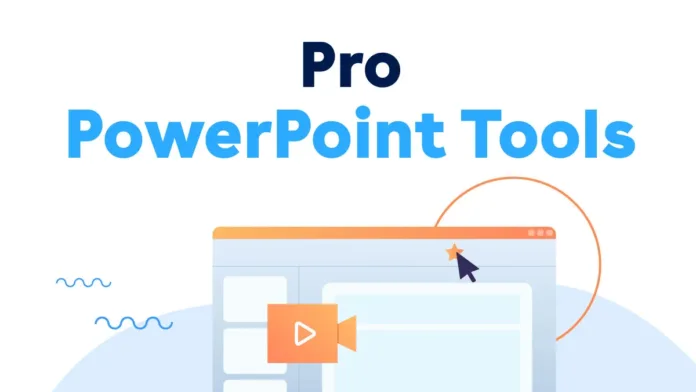Table of Contents
PowerPoint Tools That Will Make Any Slide Pop
At Squaredtech.co, we’ve seen how the right tools can transform a basic PowerPoint deck into a polished, professional presentation. Whether you’re pitching an idea, teaching a concept, or explaining data, Microsoft PowerPoint has powerful tools that are easy to use and effective.
Read More About Our Article of 10 Microsoft PowerPoint Hacks That Will Instantly Improve Your Presentations Published on May 1st, 2025 SquaredTech
This article explores six key PowerPoint tools that help your presentation stand out and keep your audience engaged—without overcomplicating your workflow.
Morph Transition: Move Objects Without Animating
The Morph transition is one of the most eye-catching PowerPoint features available in versions for Windows, Mac (2019 and later), the web, Android, and iOS. It allows you to smoothly move, resize, rotate, or fade objects between two slides.
You don’t need to manually animate shapes or create complicated paths. Instead, duplicate a slide, make changes to the objects on the second version, and apply the Morph transition.
Here’s how to use Morph in PowerPoint:
- Right-click your original slide in the thumbnail pane and select Duplicate Slide.
- Change the position or size of objects on the duplicated slide—or add/remove items while keeping one object the same.
- With the new slide selected, go to the Transitions tab, click Morph, and then select Effect Options if needed.
- Click Preview to watch the transition come to life.
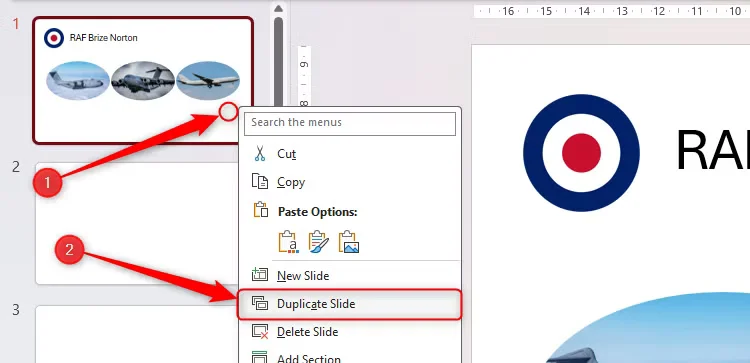
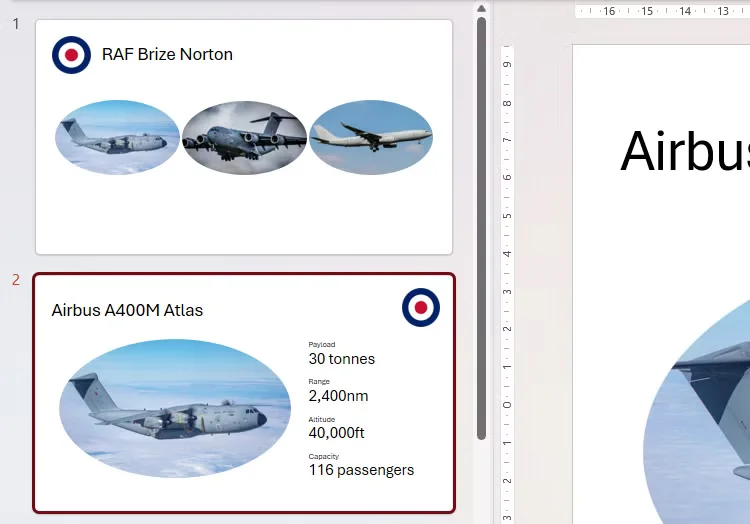
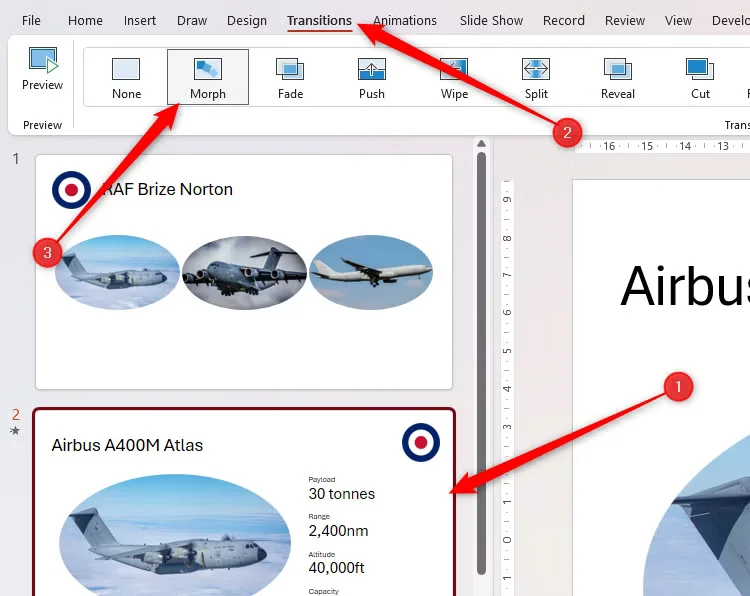
At Squaredtech, we use Morph often when designing slideshows that require visual continuity and storytelling through movement. It’s simple, fast, and gives your presentation a smooth professional edge.
3D Models + Morph: Create Immersive Visual Effects
PowerPoint now supports 3D model integration—and when combined with Morph transitions, you get fully immersive animations that feel like cinematic effects.
To add 3D models:
- Go to the “Insert” tab and choose “3D Models.”
- Upload your own or select from Microsoft’s stock models.
- Adjust the model’s angle using the rotation icon.
- Duplicate the slide and rotate the model on the second slide.
- Apply the Morph transition to link them.
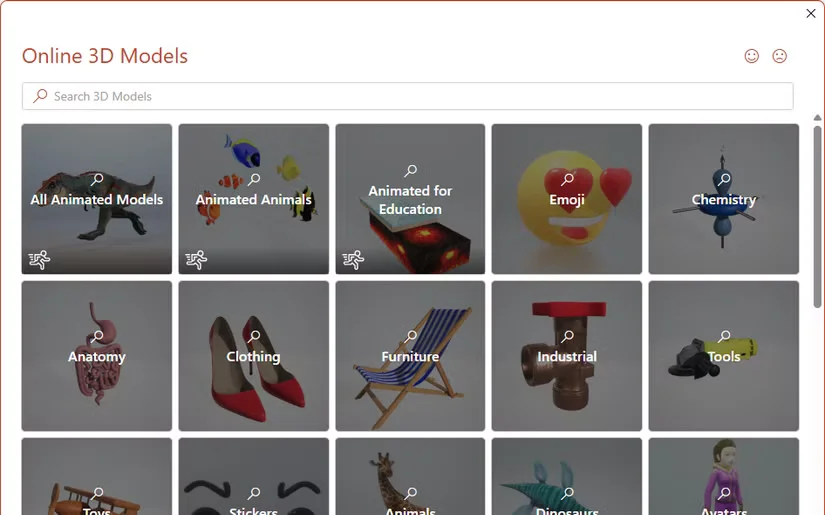
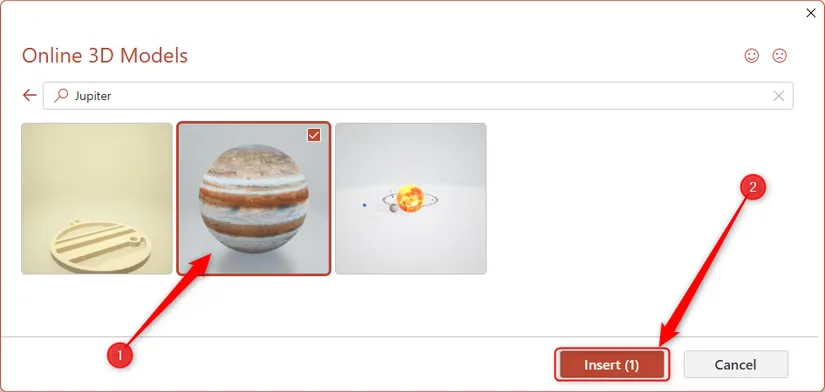
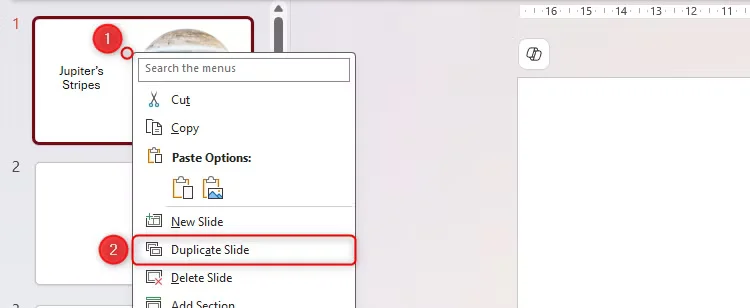
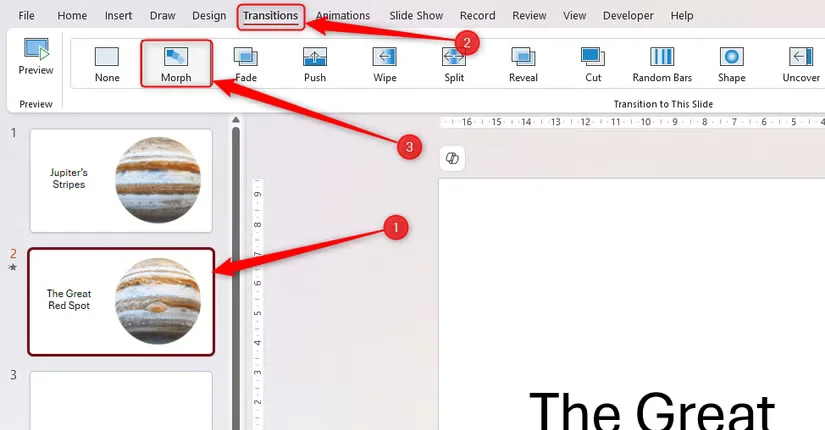
This combination adds a wow factor to your slides and keeps viewers engaged.
Color Matching With Eyedropper: Achieve Instant Design Consistency
The Eyedropper tool ensures consistent colors across slides. It eliminates guesswork when trying to match your theme to logos or branding.
To use Eyedropper:
- Select a shape or text.
- Go to “Shape Fill” or “Text Fill,” then choose “Eyedropper.”
- Hover over the color you want to match and click to apply it.
This tool is available for PowerPoint on Windows (2016+) and Mac (2021+). It saves time and creates visually harmonious slides.
Live Subtitles and Translations: Reach a Wider Audience
PowerPoint now supports real-time subtitles and translations—ideal for diverse audiences or those with hearing impairments.
To activate:
- Go to the “Slide Show” tab and check “Always Use Subtitles.”
- Use “Subtitle Settings” to set spoken and subtitle languages.
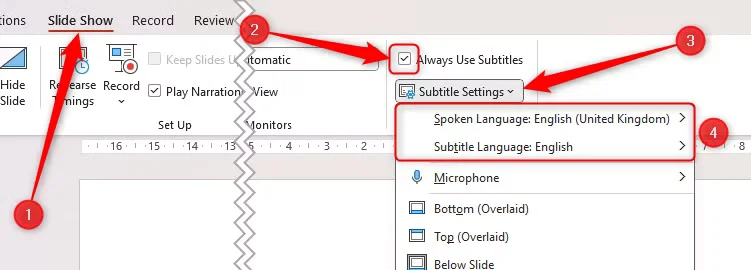
When presenting, PowerPoint displays subtitles as you speak—and can even translate into another language live. This tool is available on Windows (2024+), Mac (Microsoft 365), and the web.
Linked Excel Charts: Keep Your Stats Always Updated
Don’t waste time re-importing charts. Use linked Excel charts to ensure your PowerPoint slides always reflect the latest data.
To insert linked charts:
- Copy your chart in Excel.
- In PowerPoint, use the dropdown under “Paste” and select a linked chart option (with a chain icon).
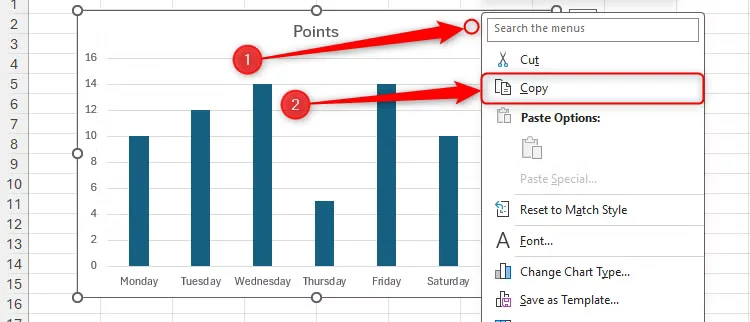
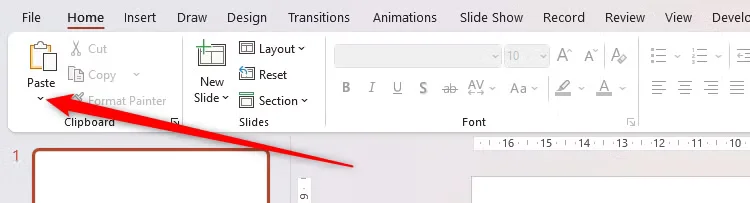
Choose whether you want to keep Excel formatting or adopt PowerPoint’s theme. As long as files remain in the same location, your charts will update automatically.
Cameo: Add Your Live Video Feed Directly to Slides
Cameo helps you connect personally with your audience. This tool embeds your webcam feed into your slides—great for online presentations.
To use Cameo:
- Go to the “Insert” tab and click “Cameo.”
- Choose to apply it to a single slide or all slides.
- Turn on your camera and adjust layout, size, and style via the “Camera Format” tab.

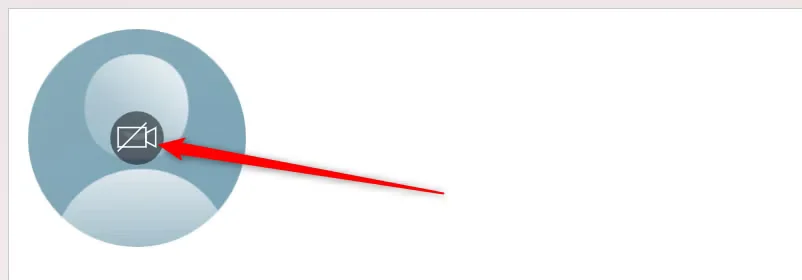
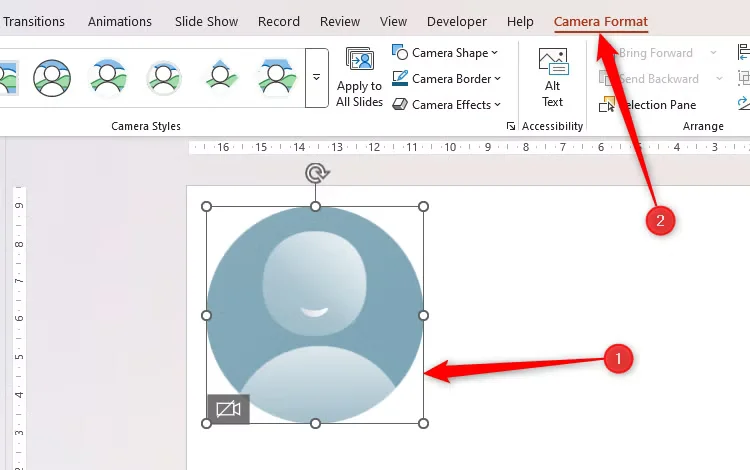
During your presentation, your live video appears in real time—adding a human element that improves engagement.
Final Thoughts from Squaredtech
At Squaredtech.co, we believe modern presentations need modern tools. These six PowerPoint features—Morph, 3D models, Eyedropper, subtitles, live charts, and Cameo—are easy to use and make a major impact. Whether you’re pitching, teaching, or presenting online, using these tools positions you as a confident and professional communicator.
If you’re building your next deck, don’t overlook these built-in features. The right tool at the right moment can turn an average slideshow into an unforgettable experience.
Stay connected with Squaredtech for more tech tips and feature breakdowns that keep you ahead of the curve.
Stay Updated: Tech News